SECTION D16 - TASK 16
Mview window borders, construction lines, & projected mview.
Task Sixteen
The Mview windows need to be moved to allow the images of the box to align in true projected fashion. This task will position the relevant corner of each box image using the Endpoints of the two construction lines drawn in task 15. To move the image, the Mview window itself has to be picked. Ends, Centers, and Midpoints can still be picked on the box image for use as alignment datum’s. If necessary, the Mview window borders can overlap. See Fig Tsk 16.
| Autocad Command Sequence | Note |
| Command: move> (Pick the BORDER of the mview with the circle) | |
| Select objects: 1 found | |
| Select objects: > (Return) | |
| Specify base point or displacement: end > | |
| Of (Pick top right corner of the box) | |
| Specify second point of displacement or <use first point as displacement >: end > | |
| Of (Pick the vertical construction line) | |
| Command: |
Repeat this task for the remaining projected Mview window, (the one that has the box image with the rectangle on its face), using the left end of the horizontal construction line. When the window with the rectangle aligns to the left of the window with the circle, erase the construction lines drawn in task 15. The views are now aligned in true projected fashion. Save your work as you usually would for a 2D drawing.
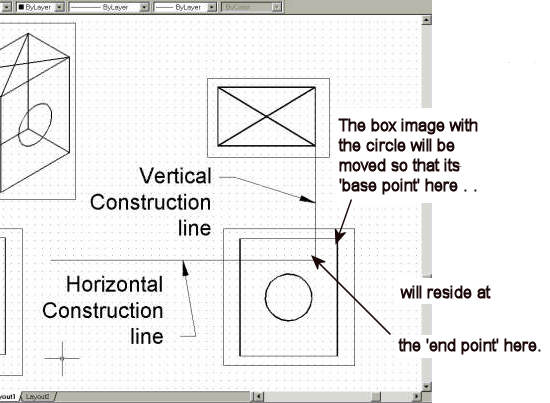
Please feel welcome to make use of the free resources at the side and bottom of these webpages. Many of them contain very useful 3D CAD material.
For a negligible fee (about the cost of a large cola drink) the full course AND CERTIFICATE can be printed in one go. The small sums it raises cover our costs for running the site. Click here for details.





