SECTION D4 - TASK 4
Learn Autocad 3D modeling FREE online. Learn 3D design online - 3D pictorial
views.
Task Four
Having established this 3D pictorial view, the consequences of 3D methods can
be seen. When people learn 3D design they quickly learn Autocad 3D modeling (not
drafting) is easier to do using a 3D pictorial view like the one in Fig Tsk 3a.
End, front, and plan views are still used in the process but are referred to less
frequently, such as when checking component fits and space availability.
Projection views are created later when the 3D model is used to derive proper
projection drawings.
The rectangle gets depth by giving the entities thickness as follows:-
| Autocad Command Sequence | |
| Command: chprop > (Pick all four lines.) | |
| Select objects: 1 found, 4 total | |
| Select objects: > (Return) | |
Enter property to change [color/LAyer/LType/ltScale/LWeight/Thickness]: t > |
|
Specify new thickness <0.0000>: 6 > (ISO = 150 >) |
|
Enter property to change [color/LAyer/LType/ltScale/LWeight/Thickness]: > (Return) |
|
Command: |
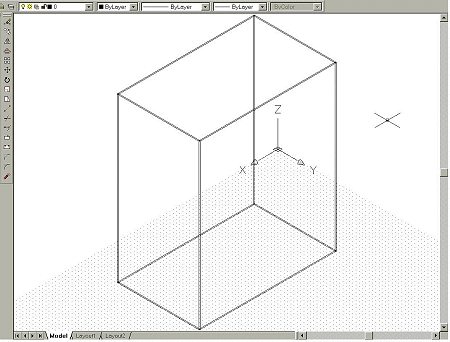
Fig Tsk 4.
Do a Zoom all, and the model now looks like a wire box as in fig TSK
4.(Don't worry if the Ucs icon isn't on the corner of the grid. What is
important is its orientation, not its position.)
Save your work and navigate to the next page (or previous page) using the circular arrow icons below.
Please feel welcome to make use of the free resources at the side and bottom of these webpages. Many of them contain very useful 3D CAD material.
For a negligible fee (about the cost of a large cola drink) the full course AND CERTIFICATE can be printed in one go. The small sums it raises cover our costs for running the site. Click here for details.





