SECTION D2 - TASK 2
FREE Cad Training. FREE 3D tutorials for Autocad. Setvar, ucsicon, maxactvp, and Viewports Commands.
Task Two
It is useful to show the User Co-ordinate System - "the icon" (UCS is the XY arrows icon) at its origin. It indicates the modeling plane x & y directions, and being able to see it is very helpful. This will become clear later on in the free cad training when these free 3D tutorials for Autocad show how it will be manipulated and its usage explained in context.
| Autocad Command Sequence | |
| Command: setvar > | |
| Enter variable name or [?] <TILEMODE >: ucsicon > | |
| Enter new value for UCSICON <X >: 3 > | |
| Command: ucsfollow > | |
| Enter new value for UCSFOLLOW <X >: 0 > | |
| Command: |
The UCS behavior is now set. In the bottom Autocad window - the command
line - ensure 3 or more lines are visible. Autocad returns information in
this window that needs to be seen.
Maxactvp also needs to be set. It controls the number of viewports that can
display entities. Carry out the command as follows:-
| Autocad Command Sequence | Note |
| Command: maxactvp > | |
| Enter new value for MAXACTVP <xx>: 8 > | a/ |
| Command: | |
| a. XX represents your current setting. Maxactvp varies with software releases, so if Autocad will not accept the value 8, then use a value as near to 8 that it will accept. A value less that 8 shows a more powerful computer might be needed later on, but continue for now. If the default value is already greater than 20 it can be left alone. However, to fully understand the command, set it to 8 for now because its significance becomes clear later on in these free 3D tutorials for Autocad. |
|
The last setting in this free cad training task is for angles and requires they
behave in accordance with mathematics. Maths convention is that zero degrees is
horizontal, and rotation of the horizontal line is in an anticlockwise direction
with 90 degrees as vertical. Most machines are already configured this way,
but...
type the command UNITS
... to check what is shown. Newer software
versions will have a window display similarto Fig Tsk 2 while
older software versions show text with values in brackets. Text for the older
software is shown to the left of Fig Tsk 2.
Make sure your values match what is shown for your software version,
and when they do, the 3D environment
settings are complete. (Both Inches and mm can be used in lower left panel of Fig
Tsk 2.)
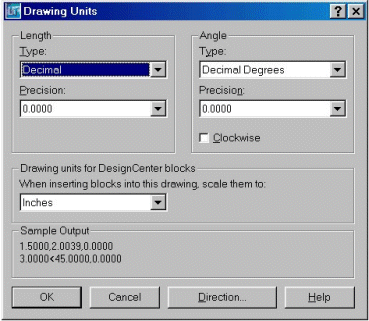
Units (Older s/w)
Decimal units choice (2),
Decimal places (4),
Decimal degrees (1),
Display places for angles (4),
Angle direction (0.0),
Clockwise angles (n)
Fig Tsk 2.
Note.
If 3D is going to be used
regularly, it would be wise to change these settings in the default drawing
template after the tutorials have been completed. The settings would then be
maintained for every new file created. The default file is usually called ACAD.DWG
but Autocad gives users the choice to re-name it.
Navigate to the next page (or previous page) using the circular arrow icons below.
Please feel welcome to make use of the free resources at the side and bottom of these webpages. Many of them contain very useful 3D CAD material.
For a negligible fee (about the cost of a large cola drink) the full course AND CERTIFICATE can be printed in one go. The small sums it raises cover our costs for running the site. Click here for details.





